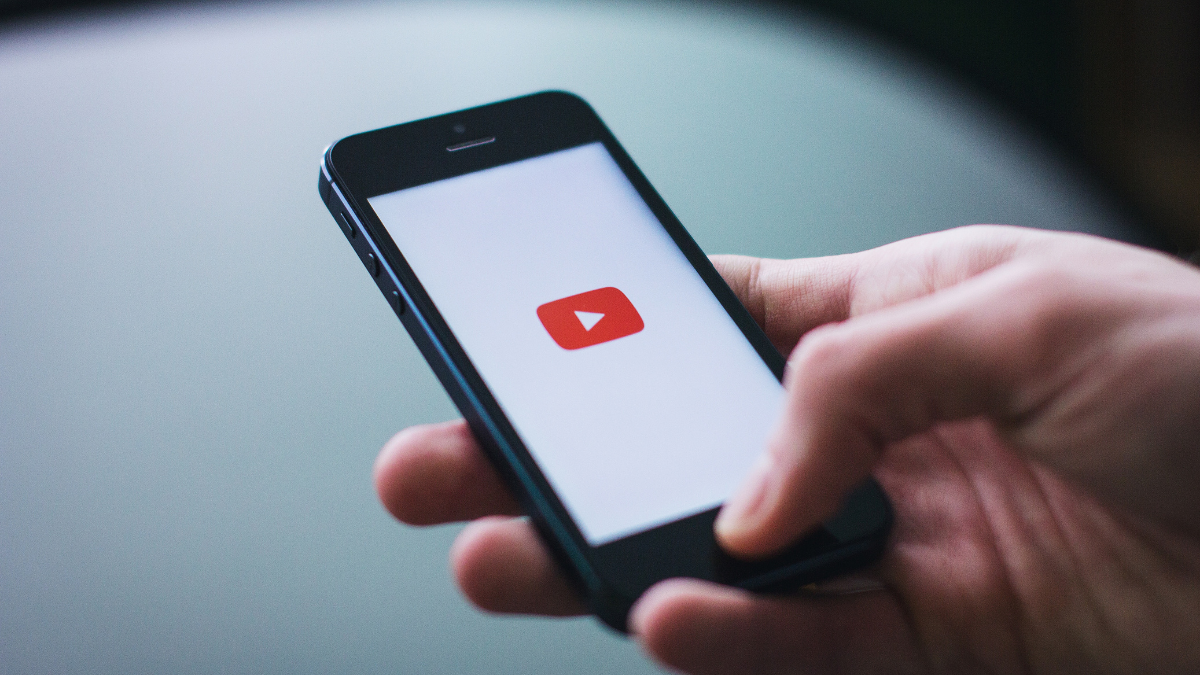Right after when you post a YouTube video on your YouTube and realized some error in your recently uploaded video, or maybe you want to get rid of your old YouTube videos to clean up your YouTube channel so obviously you would quickly want to delete it.
The good news is, deleting videos from YouTube is an easy process but sometimes we can’t find a way to delete them. Whether you are using the mobile app or a web browser to get the job done it doesn’t matter. Deleting a YouTube video is an easy procedure but it requires conditions.
Here are some common questions that cross every YouTuber’s mind:
Can I delete a YouTube video which I don’t own or which was didn’t upload in a YouTube channel?
The important thing is if you want to delete a YouTube video, you have must own the YouTube account from which the video was uploaded.
If you want to permanently delete a YouTube video that is owned by someone else and violates your standard or you think it is violating the community standards or copyright laws then you have the option to report it. In other words, you can’t delete the YouTube video you don’t own but you can report the video.
Can I replace the video?
No, you can’t replace a video because each video gets a new URL. Instead you can edit that video by trimming it, using cards or changing its description and title name.
Can YouTube video be recovered once it is deleted?
Keep in mind that once you delete a YouTube video, it can’t be recovered and it will no longer be searchable within YouTube. Data affiliated with the YouTube video you want to delete such as it watch time will still be part of aggregate reports, but will not be assigned to the deleted video.
What happens to a YouTube video when it’s permanently deleted?
Once you deleted a YouTube video, it’s deleted permanently. Anywhere in the social media if the YouTube video has been shared or embedded will have a “video not found” message instead of ‘the video has been deleted.” All of the comments and votes on that Youtube video will also be deleted, as well.
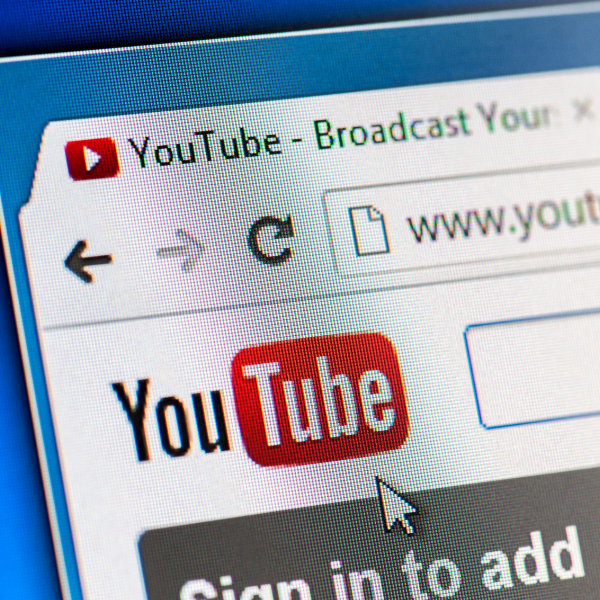
Step by Step Detailed Procedure How to delete a YouTube video from Web Browser
Now you are well aware of all the conditions and after consequences of deleting a YouTube video. Here’s a step by step detailed procedure on how to delete a YouTube video from web browser.
- If you are using the Web browser or the desktop version of YouTube, the good thing is that you will be able to delete that video super quickly. Search youtube.com and you are directly landed on the homepage of YouTube.
- Make sure you are login with your Google account ID and Password, if you aren’t then click on the option “Sign In”at the top of the screen.
- Click on your Profile Icon which is also known as your Account Avatar in the upper right-hand corner.
- Click on theYour Channel option in the drop-down menu.
- You will be landed on your Channel page. From there you will see the blue “YouTube Studio (BETA)”button towards the top-right corner of your screen, click on it.
- Then on YouTube Studio, you will see your channel menu. Select the option “Videos” tab and you will see your entire uploads under it.
- Hover your mouse cursor over the YouTube video you want to delete. When you do, a menu icon that looks like “Three dots” will appear on the right corner of the video.
- Click on three dots and then click on “Select More.”
- Click on “Delete Forever” from the options menu.
- When you click on the Delete Forever option, YouTube immediately starts the removal process and your video will be deleted permanently from YouTube channel/account.
- Now your YouTube video is deleted permanently using Web Browser.
Step by Step Detailed Procedure How to delete a YouTube video from YouTube mobile app
If you are using YouTube mobile app from your mobile whether is Android or IPhone, here’s a step by step easy and detailed procedure on how to delete a YouTube video using YouTube mobile app.
- Open YouTube App on your Android or iPhone.
- Then click on your account avatar at the top right of the screen.
- Then tap on the option “Your channel.”
- Then select the option “Your Videos” or “My Videos” tab at the top of the screen.
- You will see all your YouTube uploaded videos.
- Click on the one video you want to delete.
- Then you will see a menu icon that looks like “Three dots” will appear on the right corner of the video.
- Tap on those three dots that appear on the right corner of the screen.
- Tap on the Delete option from the menu.
- Tap Delete again to finish the process.
- Now your YouTube video is deleted permanently using YouTube App.