
Disney+ is one of the many streaming services which have changed how people watch content. It comes with a host of exclusive shows and movies, many of them being blockbusters. As Disney owns major properties like Star Wars and Marvel, you might want to look into getting a subscription. However, it can be quite data-heavy, checkout Spectrum internet prices to have a top notch data plan. The platform lets you stream video quality as high as 4K UHD, but this also impacts your data consumption.
Disney+ can be a major glutton with your data, especially at its highest quality. At its lowest quality, it consumes around 1-1.5 GB per hour per device. When you stream videos at higher qualities, this consumption can go as high as 3 GB per hour, or even more, especially for 4K UHD videos. This means that it consumes more data than most other apps, and you may end up using up huge amounts with just a few TV shows and movies.
Fortunately, you don’t have to sit around and watch your data rapidly drain away, especially if you have limited data packages. Instead, you can control how much data your Disney+ activity consumes. There are many ways you can do this, most of which are extremely simple. Here are some of the easiest ways you can control how much data your Disney+ uses.
Stream on Wi-Fi Only
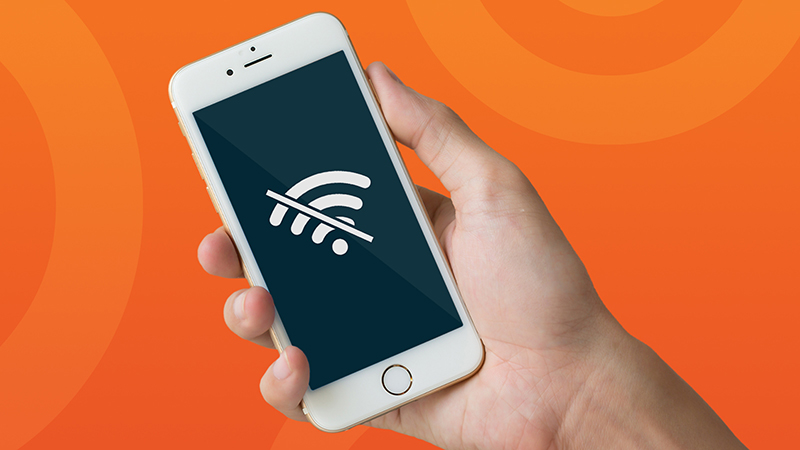
Always remember to primarily use Wi-Fi connections for streaming purposes. This is because they’re more likely to offer you steady speeds, and often have unlimited data packages. Even with connections that have data limits in place, these are often so high, that they don’t really count.
In addition, you’ll be able to get smooth streams, and at the highest quality you want. Often, you’ll have excellent Wi-Fi packages in place, so you can stream as many Disney movies as you want, without having to pay huge amounts of money for extra data.
Switch to Data Saver Mode
The good news is that Disney+ lets you control your data consumption. It lets you toggle between its Automatic, Moderate, and Data Saver settings. In the automatic setting, it uses as much data as is needed to stream content at its highest possible quality. When you toggle to the moderate setting, you can stream videos up to HD quality, but this helps you save a considerable amount of data.
Last but not least, the data saver setting streams at SD quality, but consumes minimal data at all times. You just have to go to the Disney+ app on your devices and get into the App Settings menu to access these settings.
Download Instead of Stream
Often, you can end up using more data if you keep streaming your videos and staying online. Disney+ lets you download videos to watch offline later. This is a very helpful setting, as you can download your favorite content on your unlimited Wi-Fi connection at home, and then watch it later without using up cellular data.
Furthermore, you won’t have to deal with video buffering and signal issues if you’ve downloaded the videos. When you want to watch them, just go to the app, access the downloaded videos, and watch what you want. This is highly convenient and can help you save huge amounts of data.
Do Not Use Cellular Data
If you don’t want to spend huge amounts of money on your cell phone data, then don’t stream Disney+ on it. Even if you want to stream its content on your phone or tablet, make sure you’re connected to a reliable Wi-Fi connection. Cellular data tends to run out quicker than other options, and you’ll also be stuck with high bills.
While your cellular data provider may provide ample data for your usual phone activity and for streaming various videos, Disney+ is a whole other ball game. It consumes huge amounts of data, so you don’t want to end up having to extend your limits again and again.
Use Data Limits on Your Connections
You can easily set data limits and throttles on your internet connections. This lets you control how much data you and your family members can consume. Some providers even let you categorize data limits by devices. So, you can simply go into the relevant portal and change these settings.
This is possible for your desktop, phone, and tablet devices, so you should set these data limits. In some cases, you may even be able to control data consumption by app and can set limits on Disney+. This will simplify things considerably, and help you save money.
To sum up, while Disney+ has some excellent content at amazing streaming quality, you might want to control its consumption in many situations. There are numerous ways you can do this quite easily, and save your data.

